

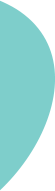

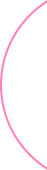
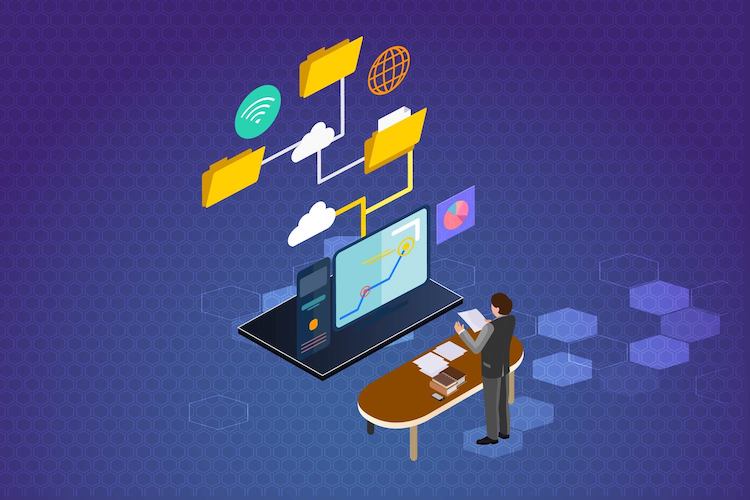
This credential helps organizations identify and develop talent with critical skills for implementing cloud initiatives. Earning AWS Certified Solutions Architect – Associate validates the ability to design and implement distributed systems on AWS.
In the procedure that follows, you will perform the following tasks:
You will grant the Administrators group permission to access all your available AWS account resources. Available resources are any AWS products you use, or that you are signed up for. Users in the Administrators group can also access your AWS account information, except for your AWS account's security credentials.
Lab: Creating IAM Admin User and Group
1. On the navigation bar, choose your account name, and then choose My Account.
2. Next to IAM User and Role Access to Billing Information, choose Edit.
3. Select the check box to Activate IAM Access and choose Update.
4. On the navigation bar, choose Services and then IAM to return to the IAM dashboard.
and then type your new password in the text box. By default, AWS forces the new user to create a new password when first signing in. You can optionally clear the check box next to User must create a new password at next sign-in to allow the new user to reset their password after they sign in.
When you are ready to proceed, choose Create user.
